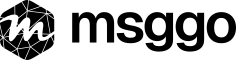How to Send Messages to Slack in 5 Minutes (Without Creating an App)
We've all been there. You need to quickly send a notification to Slack from your script, CI/CD pipeline, or application. You Google "how to send message to Slack" and... you land on a 20-page documentation about creating Slack apps, OAuth, bots, and webhooks.
Seriously, you just want to send one message to Slack, not become a Slack API expert.
Why the Traditional Slack API Approach is a Nightmare
The standard way to send Slack messages looks like this:
- Create a Slack app
- Configure OAuth and permissions
- Generate tokens for Slack API
- Write code to handle the Slack messaging API
- Manage tokens, refreshing, errors...
This can take hours, and all you wanted was to get a Slack notification when your deployment finishes or when someone fills out a contact form.
There's a Simpler Way to Send Slack Messages
With MsgGO, you'll send your first Slack message in literally 5 minutes. No creating Slack apps, no OAuth, no headaches. Here's how to post to Slack the easy way:
Step 1: Create a MsgGO Account (1 minute)
Go to msggo.io/signup and sign up. The free plan is perfect for testing Slack integration.
Step 2: Connect Slack to MsgGO (2 minutes)
- In the MsgGO dashboard, click "Integrations" in the sidebar
- Find Slack and click "Add"
- You'll be redirected to Slack - accept the permissions
- Done! MsgGO is now connected to your Slack workspace
Step 3: Create Event and Delivery for Slack Messages (2 minutes)
Now let's configure where your Slack notifications should go:
-
Create Event Definition:
- Go to "Events" → "Add Event"
- Name it something like "deployment-notification"
- Save
-
Add Slack Delivery Target:
- Click "Add delivery" next to your event
- Choose Slack as the target
- Select workspace and Slack channel
-
Create a message template (can be simple:
{{ data.message }}) - Save
-
Add the bot to your Slack channel:
-
In Slack, type
/invite @MsgGOin your chosen channel
-
In Slack, type
Step 4: Send Your First Slack Message (30 seconds)
Now for the best part. Generate an API key in MsgGO (Settings → API Keys) and you can start sending Slack messages. It works from literally anywhere:
From terminal (curl) - Send Slack message:
curl -X POST https://msggo.io/inbox \
-H "X-MsgGO-Key: YOUR_API_KEY" \
-H "Content-Type: application/json" \
-d '{"event_name": "deployment-notification", "message": "Deploy completed successfully! 🚀"}'
Python - Post to Slack:
import requests
requests.post('https://msggo.io/inbox',
headers={'X-MsgGO-Key': 'YOUR_API_KEY'},
json={
'event_name': 'deployment-notification',
'message': 'Deploy completed successfully! 🚀'
}
)
Node.js - Send Slack notification:
fetch('https://msggo.io/inbox', {
method: 'POST',
headers: {
'X-MsgGO-Key': 'YOUR_API_KEY',
'Content-Type': 'application/json'
},
body: JSON.stringify({
event_name: 'deployment-notification',
message: 'Deploy completed successfully! 🚀'
})
});
Bitbucket Pipelines - Slack integration:
- step:
name: Deploy and Notify Slack
script:
- # your deployment steps
- |
curl -X POST https://msggo.io/inbox \
-H "X-MsgGO-Key: $MSGGO_API_KEY" \
-H "Content-Type: application/json" \
-d "event_name=deployment-notification" \
-d "message=Deploy $BITBUCKET_BRANCH completed!"Why This is a Game-Changer for Slack Messaging
Flexibility without code: Want to change the Slack channel, message format, or add more recipients? Do it in the MsgGO panel without touching your code.
Universal Slack API alternative: The same API works everywhere - bash script, CI/CD, application, cron job, serverless function. If you can send an HTTP request, you can send a Slack message.
Scaling beyond Slack: Start with Slack notifications, but later you can add email notifications, SMS, or webhooks - all through the same event, without code changes.
Practical Use Cases for Slack Integration
- Deployment monitoring: Slack notifications about deployment status
- System alerts: When server exceeds CPU/RAM limits
- Contact forms: Instant Slack message when someone fills a form
- Scheduled jobs: Confirmations of cron job executions sent to Slack
- Error tracking: Critical application errors straight to your Slack channel
Debugging - Your Best Friend: The Inbox
Slack message didn't arrive? No problem. MsgGO has a built-in debugging tool - the Inbox.
In the sidebar, you'll find the "Inbox" section where you can see all events that reached MsgGO. It's a goldmine of information for Slack integration debugging:
- Check if the event arrived - if you see it in the Inbox, the sending side is working fine
- See exact data - click on an event to see the full JSON that was sent
- Delivery status - each event shows whether it was delivered and to which targets
- Delivery errors - if something went wrong with Slack delivery, you'll see the exact error message
This is a great place to ensure your events are properly formatted and reaching MsgGO. If an event is in the Inbox but didn't reach Slack, check if:
- The MsgGO bot is added to the Slack channel
- You selected the right channel in delivery settings
- The message template is correct
What's Next for Your Slack Integration?
This is just the beginning. MsgGO allows much more for Slack messaging:
- Dynamic message templates with event data
- Conditional delivery (e.g., only errors to Slack, success to email)
- Delivery tracking for all your Slack notifications
But the best part is that you can start simple. 5 minutes and you have working Slack notifications.
Ready to simplify your Slack integration? Sign up at msggo.io and see for yourself how easy it is to streamline team communication. Your teammates will thank you when they get their first clear Slack notification instead of digging through logs.