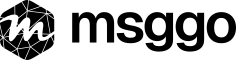Introduction
Email delivery in MsgGO allows organizations to send notifications directly to their members' email addresses.
How to Use It
- Navigate to the Events page in MsgGO.
- Create a new event or select an existing one.
- Click Add Delivery and choose Email as the delivery method.
- Select a recipient from the list of verified organization members.
- Save the delivery settings to start sending messages via email.
Example Use Cases
- Contact & Web Forms: Use MsgGO to configure form submissions to be sent to specific users within your organization without writing custom code.
- Warnings & Alerts: Notify users about potential issues or important updates.
- Team Announcements: Send company-wide or department-wide updates.
- Billing & Payment Notifications: Inform users about invoices or payment confirmations.
Limitations & Restrictions
- Users can only send emails to verified members of their organization.
- External email addresses cannot be added to prevent spam.
- Rate limits apply per delivery target. Learn more in the Delivery Limits Guide.
Cost & Billing
Email deliveries consume MsgGO credits based on the number of recipients and message volume. Refer to the Pricing Page for detailed cost breakdowns.
Troubleshooting & FAQs
Why can't I send an email to an external address?
MsgGO enforces strict email policies to prevent spam. Only verified organization members can be selected as recipients.
How can a user receive emails from MsgGO?
The user must be a registered and verified member of the organization. If they are not listed, ensure they have completed the verification process.
Can I customize the email template?
Yes! You can modify the email content before sending it to tailor messages for your team. More information can be found in How to create events
Need Help?
- Check our FAQ
- Contact Support
- Visit our Documentation