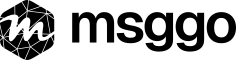Text Message / SMS
Introduction
Text Message / SMS delivery in MsgGO allows organizations to send notifications directly to users' mobile phones. This is ideal for urgent messages that require immediate attention.
How to Use It
- Navigate to the Events page in MsgGO.
- Create a new event or select an existing one.
- Click Add Delivery and choose Text Message / SMS as the delivery method.
- Select a recipient from the list of verified organization members who have added their phone numbers.
- Save the delivery settings to start sending messages via Text Message.
Example Use Cases
- Urgent Alerts: Notify users of critical incidents or downtime.
- Security Notifications: Send account activity alerts.
- On-Call Rotations: Alert on-call team members about emergencies.
- Appointment Reminders: Ensure employees don’t miss important meetings or deadlines.
Limitations & Restrictions
- Users can only send SMS to verified members of their organization.
- Each user must verify their phone number individually through an SMS verification process in their profile.
- Organization admins cannot add phone numbers on behalf of users.
- Each message can contain a maximum of 152 characters.
- Messages cannot contain emojis; if a template includes them, they will be removed from the final message.
- Currently, MsgGO supports only US and Canadian phone numbers.
- Rate limits apply per delivery target. Learn more in the Delivery Limits Guide.
Cost & Billing
SMS deliveries consume MsgGO credits based on the number of recipients and message volume. Refer to the Pricing Page for detailed cost breakdowns.
Troubleshooting & FAQs
Why can't I send an SMS to an external phone number?
MsgGO enforces strict SMS policies to prevent spam. Only verified organization members can be selected as recipients.
How does a user add their phone number?
Each user must go through the verification process:
- Enter their phone number in their account settings.
- Receive a verification code via SMS.
- Enter the code to confirm their number.
Can an admin add phone numbers for users?
No, only individual users can add and verify their own phone numbers.
Can I customize SMS messages?
Yes! You can modify the message content before sending it. More information can be found in How to Create Events.
Need Help?
- Check our FAQ
- Contact Support
- Visit our Documentation